In ERP5 you can invoice in foreign currency (learn How to invoice in foreign currency). To do your accounting in one currency, you chosen the reference currency (learn How to set accounting reference currency) and you have to configure exchange Rates.
Table of Contents
Steps¶
The objective is to set up the Exchange rate in the Currency record.
Illustration will be given with converting USD in EUR.
The procedure goes as follow :
- Go to the Currencies Module
- Select the currency for which you want to configure change rate (In our case, USD)
- Click on "Action..." >> "Add Currency Exchange Line"
- Fill in the fields :
- Title: Can be "USD to EUR"
- Reference Currency: Currency in which you want to change the current currency. Here it will be EUR
- Organisation: The Organisation that offer the Currency Exchange Rate (can be left blank)
- Current currency * Exchange rate = Reference Currency (USD * Exchange Rate = EUR)
- Validity Beginning Date and End Date (/!\ Please notice that you can precise hours. Invoices dating precision is only one day, so they are considered to be done at 00:00. If you set an Exchange rate beginning at 12:00, you won't be able to use it on Invoices dated from the beginning date.)
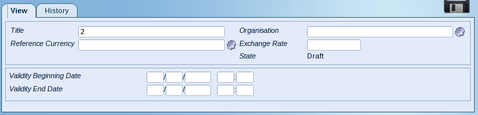
- Save the data
- Click on "Action...">> "Validate"
You are now able to convert Invoices that have been done in foreign country
Related Articles¶